JSON Lines File Loader
Overview
The JSON Lines File Loader is a powerful feature in AnswerAI that allows you to load and process data from JSON Lines (.jsonl) files. This tool is particularly useful when working with large datasets or when you need to extract specific information from structured JSON data.
Key Benefits
- Efficiently load and process large JSON Lines files
- Extract specific data using pointer extraction
- Customize metadata and control which metadata keys are included in the output
How to Use
Follow these steps to use the JSON Lines File Loader in AnswerAI:
- In the AnswerAI interface, locate and select the "Json Lines File" node from the "Document Loaders" category.
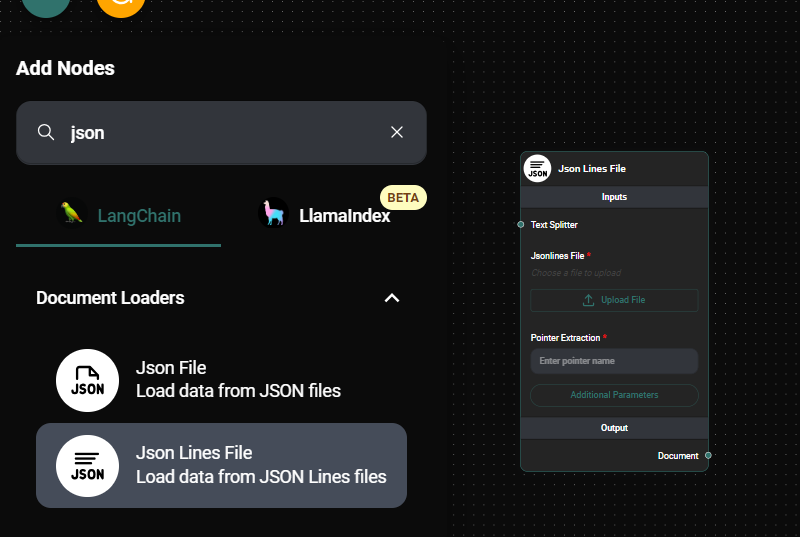
JSON Lines File Node Configuration & Drop UI
-
Configure the node by setting the following parameters:
a. Jsonlines File: Upload your .jsonl file or select one from the file storage.
b. Text Splitter (optional): Choose a text splitter if you want to break down the loaded content into smaller chunks.
c. Pointer Extraction: Enter the pointer name to extract specific data from the JSON structure (e.g., "text" to extract the "text" field from each JSON object).
d. Additional Metadata (optional): Add any extra metadata you want to include with the extracted documents. Enter this as a JSON object.
e. Omit Metadata Keys (optional): Specify any metadata keys you want to exclude from the output. Enter keys separated by commas, or use "*" to omit all default metadata keys.
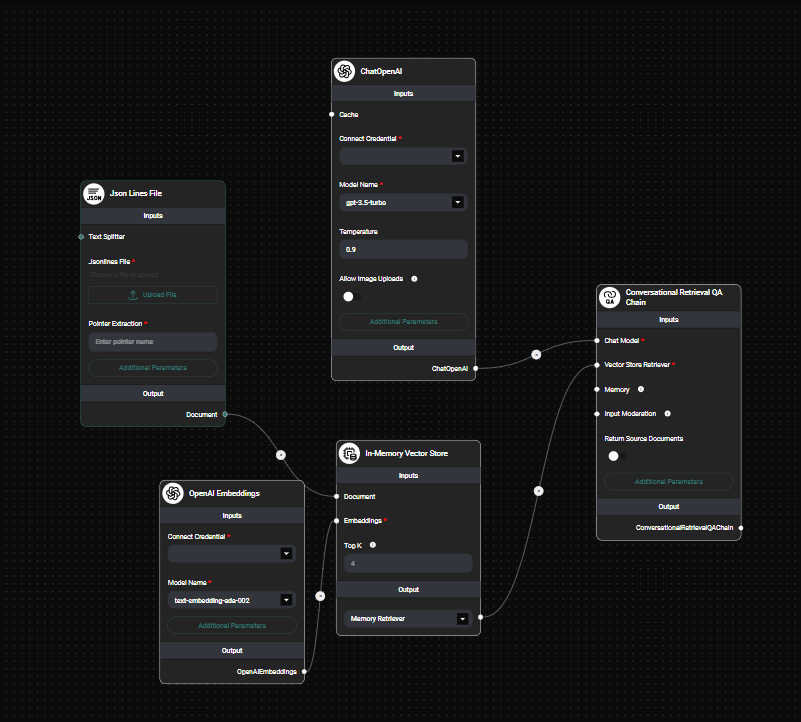
JSON Lines File Node In A Workflow & Drop UI
-
Connect the JSON Lines File node to other nodes in your AnswerAI workflow as needed.
-
Run your workflow to process the JSON Lines file and use the extracted data in subsequent steps.
Tips and Best Practices
-
Pointer Extraction: Carefully choose your pointer name to extract the most relevant data from your JSON Lines file. For example, if your file contains user comments, you might use "comment" as the pointer name.
-
Text Splitter: If you're working with large JSON Lines files, consider using a text splitter to break down the content into more manageable chunks for processing.
-
Metadata Management: Use the "Additional Metadata" field to add context to your extracted data, and leverage the "Omit Metadata Keys" option to keep your output clean and focused on the most important information.
-
File Storage: For large files or frequently used datasets, consider using AnswerAI's file storage feature. This allows you to easily reuse the same file across multiple workflows.
Troubleshooting
-
File not loading: Ensure that your file is in the correct JSON Lines (.jsonl) format, with each line containing a valid JSON object.
-
Pointer extraction not working: Double-check that the pointer name you've entered exactly matches the field name in your JSON data. Pointers are case-sensitive.
-
Unexpected metadata: If you're seeing unwanted metadata in your output, use the "Omit Metadata Keys" field to exclude specific keys, or use "*" to omit all default metadata.
-
Performance issues with large files: If processing large files is slow, try using a text splitter to break the content into smaller chunks, or consider pre-processing your data to reduce its size before loading it into AnswerAI.
By following this guide, you should be able to effectively use the JSON Lines File Loader in AnswerAI to process and extract valuable information from your JSON Lines files.