Weaviate Vector Store
Overview
The Weaviate Vector Store node in AnswerAI allows you to store, retrieve, and search vector embeddings using Weaviate, a scalable open-source vector database. This node enables you to perform similarity searches and MMR (Maximal Marginal Relevance) searches on your embedded data.
Key Benefits
- Efficiently store and search vector embeddings
- Perform similarity and MMR searches on your data
- Scalable solution for managing large datasets
How to Use
- Add the Weaviate Vector Store node to your AnswerAI canvas.
- Connect the necessary input nodes (Document, Embeddings, and optionally RecordManager).
- Configure the Weaviate connection settings and other parameters.
- Run your workflow to store or retrieve data from the Weaviate Vector Store.
Input Parameters
- Document: (Optional) The documents to be stored in the vector database.
- Embeddings: The embedding model to use for converting text to vectors.
- Record Manager: (Optional) Keeps track of records to prevent duplication.
- Weaviate Scheme: Choose between "https" or "http" for the connection.
- Weaviate Host: The host address of your Weaviate instance (e.g., "localhost:8080").
- Weaviate Index: The name of the index to use in Weaviate.
- Weaviate Text Key: (Optional) The key used for storing text data.
- Weaviate Metadata Keys: (Optional) Keys for additional metadata to be stored.
- Top K: (Optional) Number of top results to fetch (default is 4).
- Weaviate Search Filter: (Optional) JSON filter for search queries.
Output
The node provides two outputs:
- Weaviate Retriever: A retriever object for performing searches.
- Weaviate Vector Store: The vector store object for direct interactions.
Tips and Best Practices
- Ensure your Weaviate instance is properly set up and accessible before using this node.
- Use a Record Manager to prevent duplicate entries when upserting documents.
- Experiment with different "Top K" values to find the optimal number of results for your use case.
- Utilize the Weaviate Search Filter for more precise queries when needed.
Troubleshooting
-
Connection Issues: Verify that the Weaviate host and scheme are correct. Ensure that your Weaviate instance is running and accessible.
-
Authentication Errors: If using Weaviate cloud hosted, make sure you've provided the correct API key in the credential settings.
-
Indexing Failures: Check that your documents are properly formatted and that the specified Weaviate index exists.
-
Search Returns No Results: Verify that you have data in your index and that your search filter (if used) is not too restrictive.
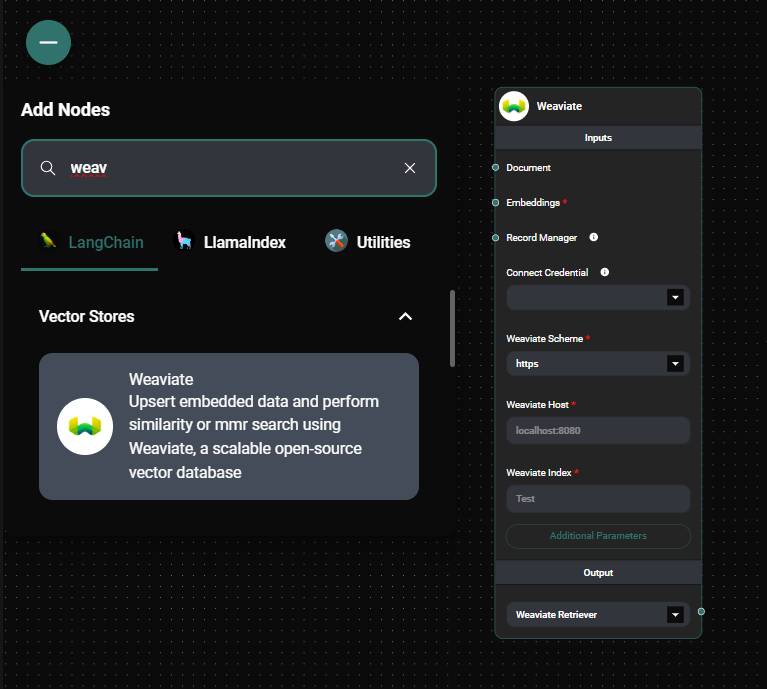
Weaviate Vector Store node configuration panel & Drop UI
Remember to refer to the Weaviate documentation for more advanced configurations and features specific to the Weaviate vector database.