SingleStore Vector Store
Overview
The SingleStore Vector Store node in AnswerAI allows you to store and retrieve embedded data using SingleStore, a fast and distributed cloud relational database. This node enables efficient similarity searches on your vector data.
Key Benefits
- Fast and efficient similarity searches on vector data
- Seamless integration with SingleStore's distributed cloud database
- Flexible configuration options for customizing your vector store
How to Use
-
Add the SingleStore Vector Store node to your AnswerAI workflow canvas.
-
Configure the node with the following inputs:
- Document: (Optional) The document or list of documents to be stored in the vector store.
- Embeddings: The embedding model to use for converting text into vector representations.
- Host: The hostname of your SingleStore database.
- Database: The name of the database to use.
- Table Name: (Optional) The name of the table to store the vectors (default: "embeddings").
- Content Column Name: (Optional) The name of the column to store the document content (default: "content").
- Vector Column Name: (Optional) The name of the column to store the vector data (default: "vector").
- Metadata Column Name: (Optional) The name of the column to store metadata (default: "metadata").
- Top K: (Optional) The number of top results to retrieve in similarity searches (default: 4).
-
Connect the SingleStore Vector Store node to other nodes in your workflow as needed.
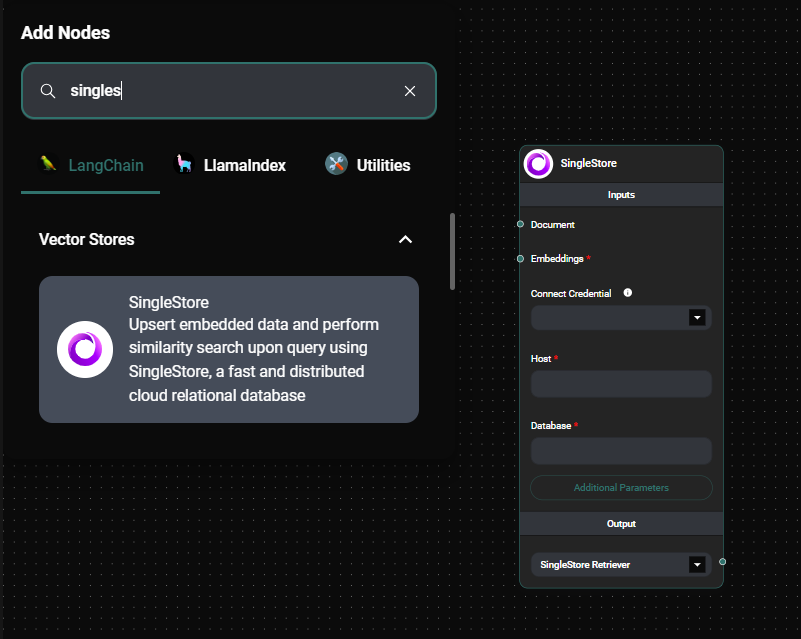
Singlestore Vector Store node & Drop UI
Tips and Best Practices
- Ensure that you have the necessary credentials to connect to your SingleStore database. You can set up a credential in AnswerAI for secure access.
- When using the SingleStore Vector Store for the first time, make sure to upsert documents to populate the database before performing similarity searches.
- Experiment with different "Top K" values to find the optimal number of results for your specific use case.
- Use meaningful names for your table and column names to make your database structure more organized and easier to understand.
Troubleshooting
-
Connection issues: If you're having trouble connecting to your SingleStore database, double-check your host, database name, and credentials. Ensure that your firewall settings allow connections to the database.
-
Slow performance: If queries are running slowly, consider optimizing your SingleStore database configuration or increasing the resources allocated to your database instance.
-
Unexpected results: If you're not getting the expected results from similarity searches, verify that your documents were properly upserted and that the embedding model used for querying matches the one used for document insertion.