OpenSearch Vector Store
Overview
The OpenSearch Vector Store node in AnswerAI allows you to store and retrieve high-dimensional vectors efficiently. It's designed for performing similarity searches on embedded data, making it ideal for various natural language processing and machine learning tasks.
Key Benefits
- Efficient storage and retrieval of high-dimensional vectors
- Fast similarity searches for improved query performance
- Seamless integration with other AnswerAI components
How to Use
-
Add the OpenSearch Vector Store node to your AnswerAI workflow canvas.
-
Connect the necessary input nodes:
- Document (optional): Connect a Document node if you want to upsert data.
- Embeddings: Connect an Embeddings node to provide vector representations.
- Index Name: Specify the name of the index where your vectors will be stored.
-
Configure the node parameters:
- Top K: Set the number of top results to fetch (default is 4).
-
Connect your OpenSearch credentials:
- Click on the node and select "Connect Credential" in the right sidebar.
- Choose or create an OpenSearch credential with the correct URL.
-
Choose the desired output:
- OpenSearch Retriever: For retrieving similar documents.
- OpenSearch Vector Store: For accessing the vector store directly.
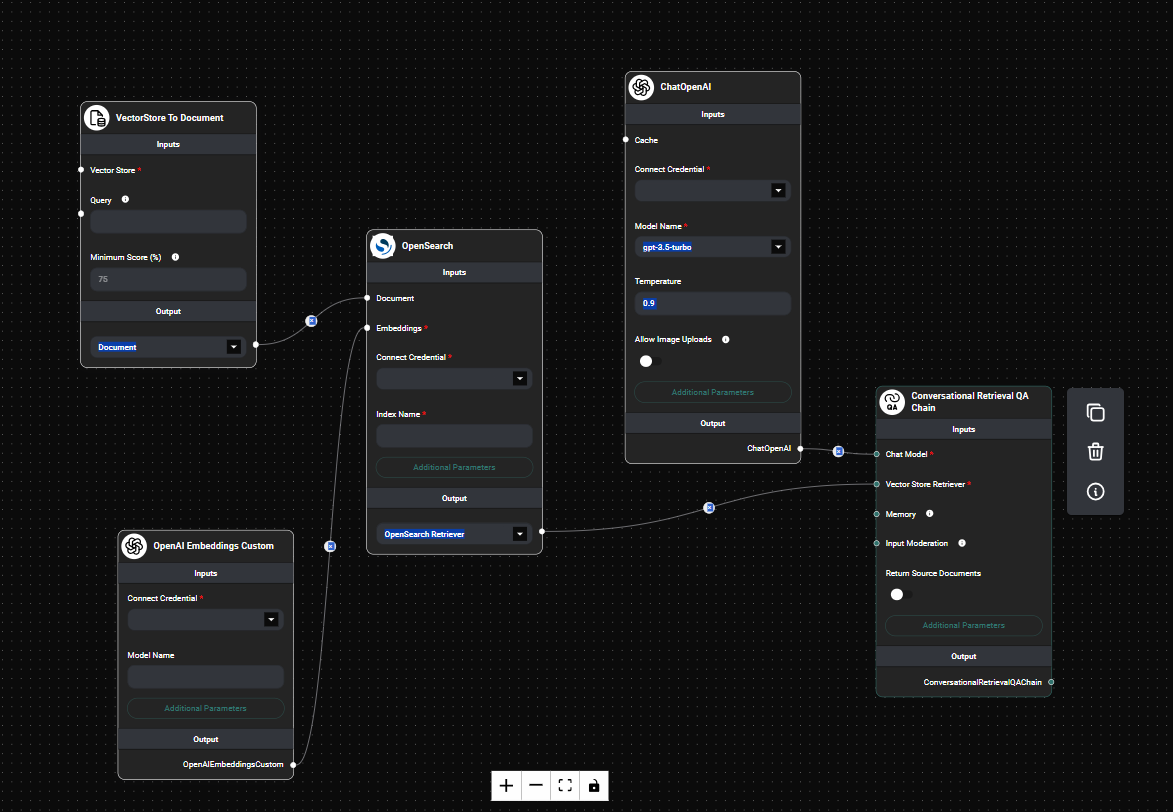
OpenSearch Vector Store node configuration & Drop UI
Tips and Best Practices
- Ensure your OpenSearch instance is properly set up and accessible before using this node.
- Use an appropriate Embeddings model that aligns with your data and use case.
- Experiment with different "Top K" values to find the optimal number of results for your specific application.
- When upserting documents, make sure they are properly formatted and contain the necessary information.
Troubleshooting
-
Connection issues:
- Verify that your OpenSearch URL is correct and the instance is running.
- Check your network settings and firewall configurations.
-
Indexing problems:
- Ensure that your documents are properly formatted and contain valid content.
- Verify that the index name is valid and doesn't contain any special characters.
-
Retrieval issues:
- Check if the embeddings model used for indexing matches the one used for querying.
- Verify that the index contains data by querying it directly in OpenSearch.
If you encounter persistent issues, consult the AnswerAI documentation or reach out to our support team for assistance.