Vectara Vector Store
Overview
The Vectara Vector Store node allows you to store and retrieve embedded data using Vectara, a powerful search-as-a-service platform. This node enables you to perform similarity searches on your stored data, making it ideal for applications that require efficient information retrieval.
Key Benefits
- Efficient similarity search: Quickly find relevant information based on semantic similarity.
- LLM-powered search: Leverage advanced language models for improved search accuracy.
- Flexible integration: Easily incorporate Vectara's capabilities into your AnswerAI workflows.
How to Use
- Add the Vectara Vector Store node to your canvas.
- Connect your Vectara credentials:
- Click on the "Connect Credential" dropdown.
- Select an existing credential or click "Create New" to add your Vectara API credentials.
- Configure the node inputs:
- Document: Connect a Document node to provide text data for storage (optional).
- File: Upload a file to be stored in Vectara (optional).
- Additional Parameters: Adjust search behavior and result filtering (optional).
- Connect the node outputs to other nodes in your workflow:
- Vectara Retriever: Use this output for direct retrieval operations.
- Vectara Vector Store: Use this output for more advanced vector store operations.
Tips and Best Practices
- Use the Metadata Filter for targeted searches within your stored data.
- Experiment with the "Sentences Before" and "Sentences After" parameters to control the context returned with search results.
- Adjust the "Lambda" parameter to balance between neural search and keyword-based search for optimal results.
- Use the "Top K" parameter to control the number of results returned by the search.
- Explore the MMR (Maximal Marginal Relevance) settings to get diverse search results.
Troubleshooting
- If you encounter authentication errors, double-check your Vectara API credentials in the connected credential.
- Ensure that your Vectara corpus is properly set up and accessible with the provided API key.
- If search results are not as expected, try adjusting the additional parameters such as Lambda or Metadata Filter.
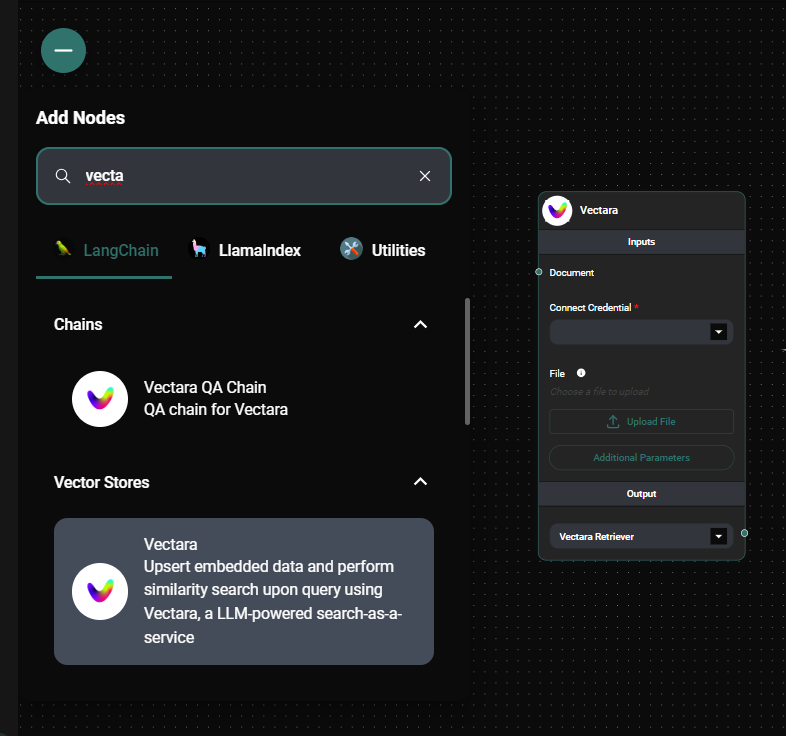
Vectara Vector Store node configuration panel & Drop UI