Zep Memory
Feature Title: Zep Memory - Open Source
Overview
Zep Memory is a powerful long-term memory store for LLM applications in AnswerAI. It stores, summarizes, embeds, indexes, and enriches chatbot histories, making them accessible through simple, low-latency APIs. This feature allows your AnswerAI workflows to maintain context and remember previous conversations efficiently.
Key Benefits
- Long-term memory storage for chatbots and LLM applications
- Efficient summarization and indexing of conversation histories
- Easy integration with AnswerAI workflows
How to Use (Zep Cloud Node)
- Add the Zep Memory - Cloud node to your AnswerAI workflow canvas.
- Configure the node settings:
- Connect your Zep Memory API credential (optional)
- Set a Session ID (optional)
- Choose the Memory Type (perpetual or message_window)
- Customize prefixes and keys as needed
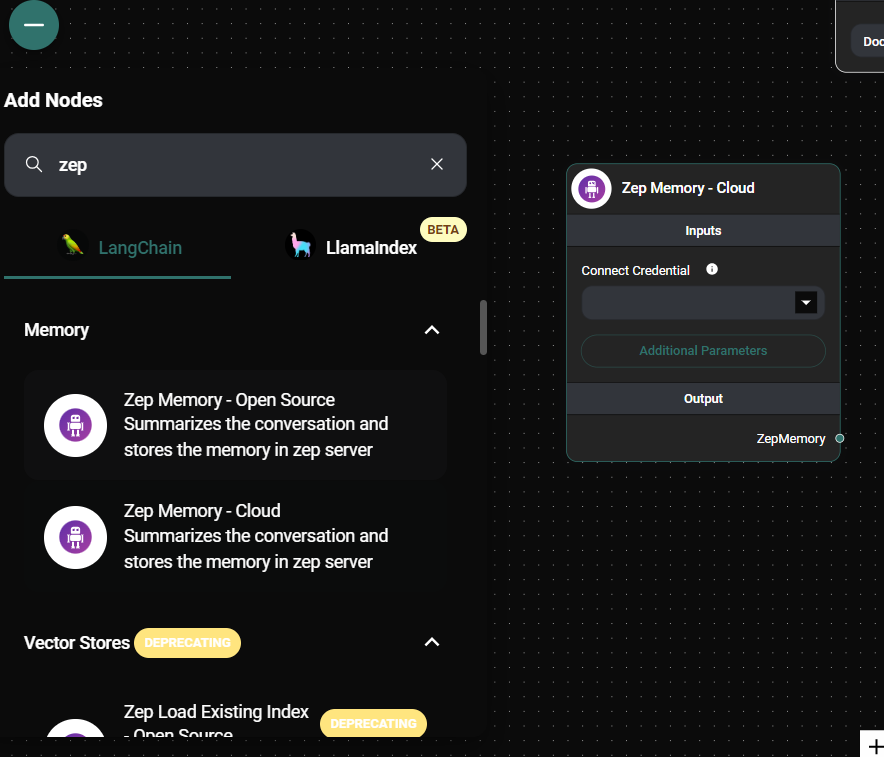
Zep Memory Cloud Node Configuration Panel & Drop UI
- Connect the Zep Memory - Cloud node to your conversation flow.
- Run your workflow to utilize Zep's cloud-based memory storage.
Tips and Best Practices
- Use a consistent Session ID for related conversations to maintain context over time.
- Choose the appropriate Memory Type based on your use case:
- "perpetual" for ongoing, long-term conversations
- "message_window" for conversations with a limited context window
- Customize the AI and Human prefixes to match your conversation style.
- Utilize the Memory Key, Input Key, and Output Key to organize your data effectively.
Troubleshooting
- Authentication Issues: Ensure your Zep Memory API credential is correctly configured in AnswerAI.
- Missing Context: Verify that the Session ID is consistent across related conversations.
- Unexpected Behavior: Double-check the Memory Type setting to ensure it aligns with your intended use case.
Advanced Configuration
The Zep Memory - Cloud node offers several advanced configuration options:
- Session ID: A unique identifier for the conversation. If not specified, a random ID will be generated.
- Memory Type: Choose between "perpetual" (default) or "message_window" to control how memory is managed.
- AI Prefix: The prefix used to identify AI-generated messages (default: "ai").
- Human Prefix: The prefix used to identify human-generated messages (default: "human").
- Memory Key: The key used to store and retrieve memory data (default: "chat_history").
- Input Key: The key used for input data (default: "input").
- Output Key: The key used for output data (default: "text").
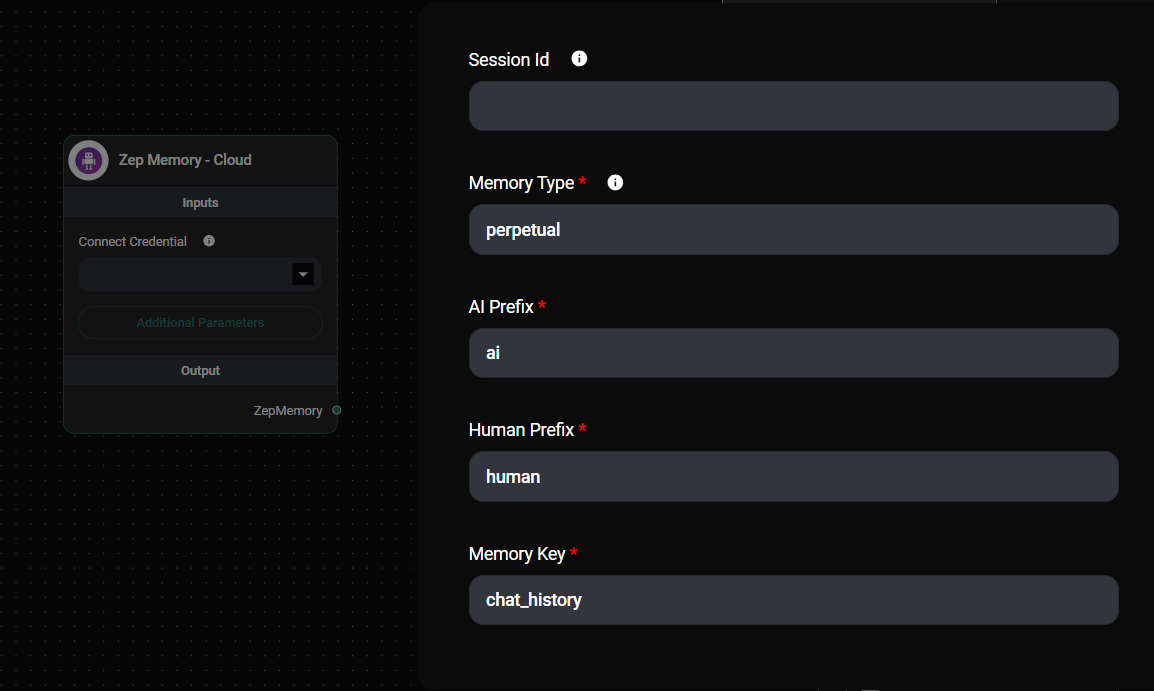
Zep Memory Cloud Node Configuration Panel & Drop UI
By leveraging these options, you can fine-tune the Zep Memory - Cloud node to best suit your specific use case and integration requirements.
How to Use (Custom Server)
- Deploy a Zep server (see deployment guides below)
- In your AnswerAI canvas, add the Zep Memory node to your workflow
- Configure the Zep Memory node with your Zep server's base URL
- Connect the Zep Memory node to your conversation flow
- Save and run your workflow
Configuring the Zep Memory Node
- Base URL: Enter the URL of your deployed Zep server (e.g.,
http://127.0.0.1:8000) - Session ID: (Optional) Specify a custom session ID or leave blank for a random ID
- Size: Set the number of recent messages to use as context (default: 10)
- AI Prefix: Set the prefix for AI messages (default: 'ai')
- Human Prefix: Set the prefix for human messages (default: 'human')
- Memory Key: Set the key for storing memory (default: 'chat_history')
- Input Key: Set the key for input values (default: 'input')
- Output Key: Set the key for output values (default: 'text')
Tips and Best Practices
- Use a consistent Session ID for related conversations to maintain context across multiple interactions
- Adjust the Size parameter based on your application's needs for balancing context and performance
- Regularly monitor your Zep server's performance and scale as needed
- Implement proper security measures, including JWT authentication, for production deployments
Troubleshooting
- Connection issues: Ensure your Zep server is running and accessible from your AnswerAI instance
- Memory not persisting: Verify that the Session ID is consistent across interactions
- Slow performance: Consider adjusting the Size parameter or scaling your Zep server
Deployment Guides (Custom Server)
Deploying Zep to Render
- Go to the Zep GitHub repository
- Click the "Deploy to Render" button
- On Render's Blueprint page, click "Create New Resources"
- Wait for the deployment to complete
- Copy the deployed URL from the "zep" application in your Render dashboard
Deploying Zep to Digital Ocean (via Docker)
-
Clone the Zep repository:
git clone https://github.com/getzep/zep.git
cd zep -
Create and edit the
.envfile:nano .env -
Add your OpenAI API Key to the
.envfile:ZEP_OPENAI_API_KEY=your_api_key_here -
Build and run the Docker container:
docker compose up -d --build -
Allow firewall access to port 8000:
sudo ufw allow from any to any port 8000 proto tcp
ufw status numberedNote: If using Digital Ocean's dashboard firewall, ensure port 8000 is added there as well.
Zep Authentication
To secure your Zep instance using JWT authentication:
-
Download the
zepcliutility from the releases page -
Generate a secret and JWT token:
- On Linux or macOS:
./zepcli -i - On Windows:
zepcli.exe -i
- On Linux or macOS:
-
Configure auth environment variables on your Zep server:
ZEP_AUTH_REQUIRED=true
ZEP_AUTH_SECRET=<the secret you generated> -
In AnswerAI, create a new credential for Zep:
- Add a new credential
- Enter the JWT Token in the API Key field
-
Use the created credential in the Zep Memory node:
- Select the credential in the "Connect Credential" field of the Zep Memory node
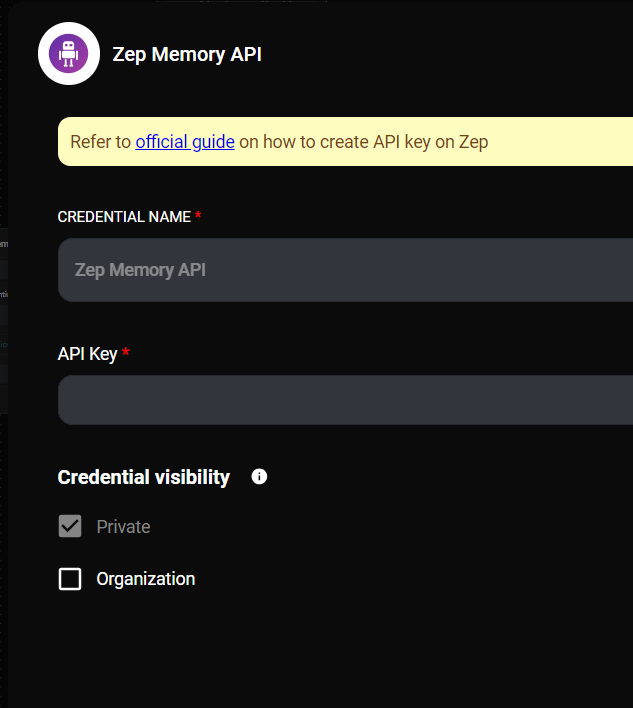
Zep Memory Node Credential & Drop UI
By following these steps, you'll have a secure, authenticated connection between your AnswerAI workflow and your Zep memory server.