SERP API Tool Node
Overview
The SERP API Tool Node allows you to integrate Google search results into your AnswerAI workflows. It provides access to real-time Google search data, enabling your agents to retrieve up-to-date information from the web.
Key Benefits
- Access to real-time Google search results
- Retrieve various types of search data (web results, images, news, etc.)
- Customize search parameters for specific use cases
How to Use
- Add the SERP API Tool Node to your AnswerAI workflow canvas.
- Connect your SERP API credential to the node.
- Configure the search parameters as needed for your use case.
- Connect the SERP API Tool Node to other nodes in your workflow to process the search results.
Parameters
The SERP API Tool Node accepts the following parameters:
-
q(required): The search query string. -
location: The location from which you want the search to originate. -
device: The device to use for results. Options:desktop(default),tablet, ormobile. -
google_domain: The Google domain to use (e.g.,google.com,google.co.uk). -
gl: The country code for the search (e.g.,usfor United States,ukfor United Kingdom). -
hl: The language code for the search results (e.g.,enfor English,esfor Spanish). -
num: The number of results to return (default is 10). -
start: The result offset for pagination (e.g., 0 for first page, 10 for second page). -
safe: Safe search setting. Options:activeoroff(default). -
tbm: The type of search to perform. Options include:- (empty): Regular Google Search
isch: Google Imageslcl: Google Localvid: Google Videosnws: Google Newsshop: Google Shopping
-
tbs: Advanced search parameters (e.g., for date ranges, file types). -
no_cache: Set totrueto bypass cached results (default isfalse). -
lr: Limit results to specific languages. -
filter: Enable (1) or disable (0) duplicate content filter. -
as_sitesearch: Limit results to a specific website. -
as_qdr: Filter results by date (e.g.,dfor past 24 hours,wfor past week). -
as_rights: Filter results by usage rights. -
sort: Sort results (e.g., by date for news searches).
Tips and Best Practices
- Use specific and targeted search queries for better results.
- Combine the SERP API Tool with other nodes to process and analyze the search results.
- Be mindful of your API usage to avoid exceeding rate limits.
- Use the
locationparameter to get region-specific results when relevant. - Experiment with different search types (
tbmparameter) for various use cases.
Troubleshooting
- If you're not getting results, check that your SERP API credential is correctly configured.
- Ensure that your search query is properly formatted and encoded.
- If you're hitting rate limits, consider implementing caching or reducing the frequency of requests.
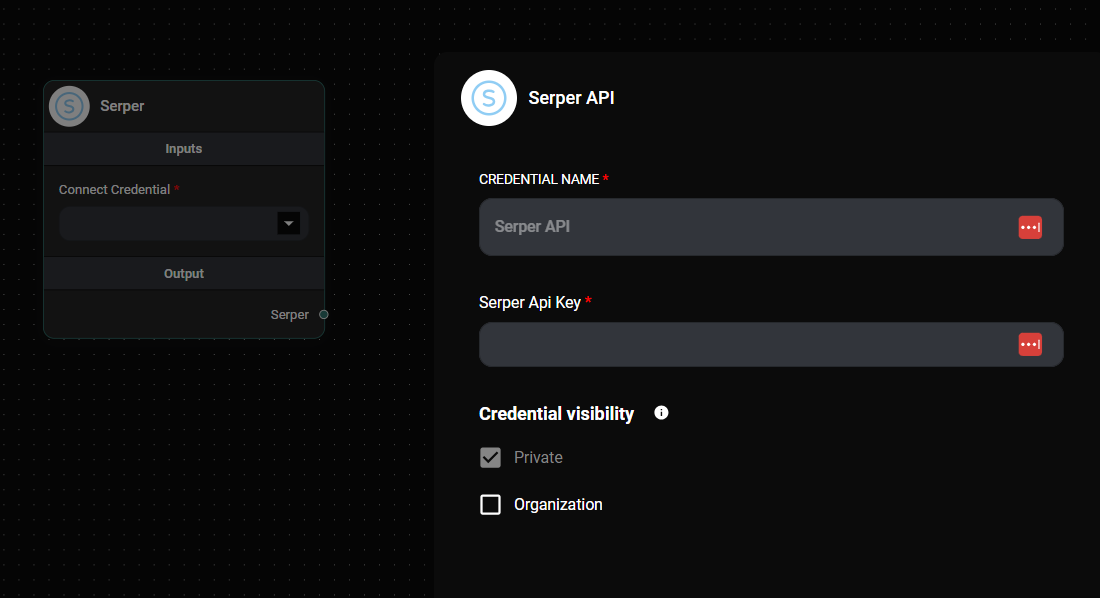
SERP API Tool node & Drop UI
By configuring these parameters, you can customize the SERP API Tool Node to retrieve the most relevant search results for your AnswerAI workflows.