ChatLocalAI Integration
Overview
ChatLocalAI is a powerful feature in AnswerAI that allows you to run language models locally or on-premise using consumer-grade hardware. It provides a drop-in replacement REST API compatible with OpenAI API specifications, supporting multiple model families in the ggml format.
Key Benefits
- Run language models locally without relying on external cloud services
- Maintain data privacy and security by keeping everything on-premise
- Reduce costs associated with cloud-based AI services
- Support for various model families compatible with the ggml format
How to Use
Setting up LocalAI
-
Clone the LocalAI repository:
git clone https://github.com/go-skynet/LocalAI -
Navigate to the LocalAI directory:
cd LocalAI -
Copy your desired model to the
models/directory. For example, to download the gpt4all-j model:wget https://gpt4all.io/models/ggml-gpt4all-j.bin -O models/ggml-gpt4all-j -
Start the LocalAI service using Docker:
docker compose up -d --pull always -
Verify the API is accessible:
curl http://localhost:8080/v1/models
Integrating with AnswerAI
-
Open your AnswerAI canvas.
-
Drag and drop a new ChatLocalAI component onto the canvas.
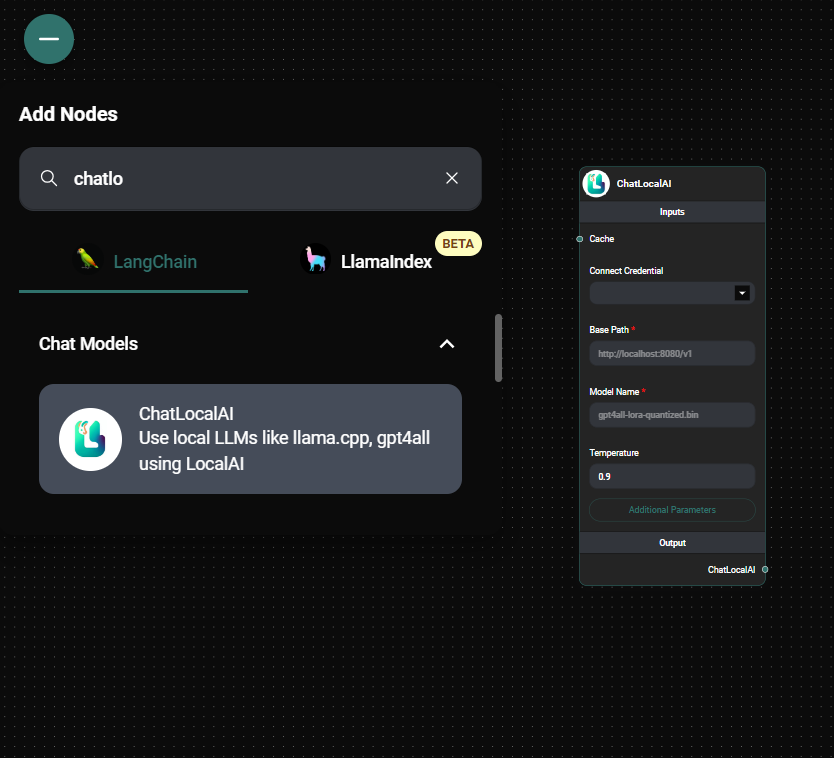
ChatLocalAI Node & Drop UI
-
Configure the ChatLocalAI component:
- Set the Base Path to
http://localhost:8080/v1 - Set the Model Name to the filename of your model (e.g.,
ggml-gpt4all-j.bin)
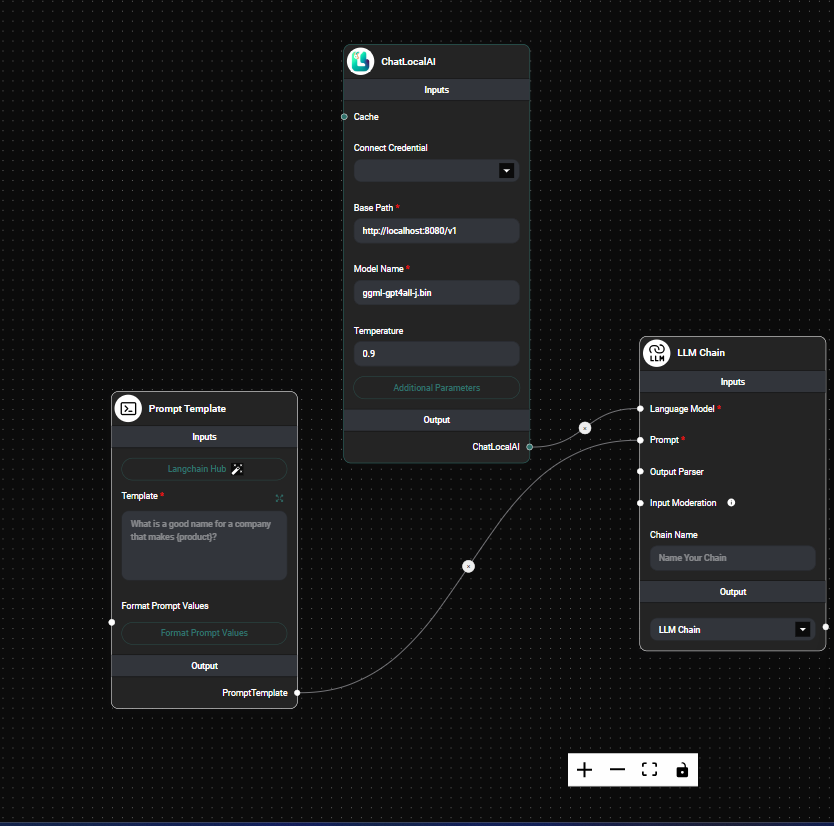
ChatLocalAI Node Configuration & Drop UI
- Set the Base Path to
Tips and Best Practices
-
Experiment with different models to find the best balance between performance and resource usage for your specific use case.
-
If you're running both AnswerAI and LocalAI on Docker, you may need to adjust the base path:
- For Windows/macOS: Use
http://host.docker.internal:8080/v1 - For Linux: Use
http://172.17.0.1:8080/v1
- For Windows/macOS: Use
-
Regularly update your LocalAI installation to benefit from the latest improvements and model compatibility.
-
If you prefer a user-friendly interface for managing local models, consider using LM Studio in conjunction with LocalAI.
Troubleshooting
-
Issue: Cannot connect to LocalAI API Solution: Ensure that the LocalAI service is running and that the base path is correct. Check your firewall settings if necessary.
-
Issue: Model not found Solution: Verify that the model file is present in the
models/directory of your LocalAI installation and that the model name in AnswerAI matches the filename exactly. -
Issue: Poor performance or high resource usage Solution: Try using a smaller or more efficient model, or upgrade your hardware if possible.
For more detailed information and advanced usage, refer to the LocalAI documentation.