ChatCohere
Overview
ChatCohere is a powerful feature in AnswerAI that allows you to interact with Cohere's advanced chat AI models. This integration enables you to leverage Cohere's natural language processing capabilities for various conversational AI tasks.
Key Benefits
- Access to state-of-the-art chat AI models from Cohere
- Customizable settings for fine-tuned responses
- Seamless integration with AnswerAI's workflow
How to Use
Follow these steps to set up and use the ChatCohere feature:
- Navigate to the Chat Models section in AnswerAI.
- Locate and select the ChatCohere node.
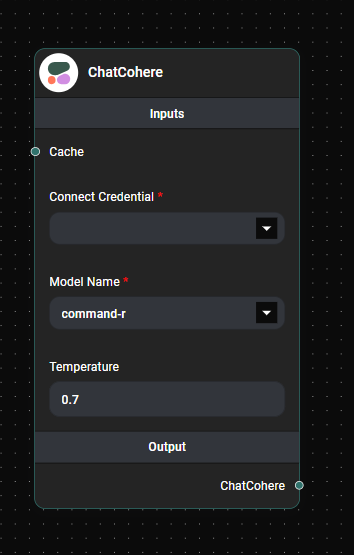
ChatCohere Node & Drop UI
-
Configure the ChatCohere node with the following settings:
a. Connect Credential: Link your Cohere API credentials.
b. Cache (optional): Select a cache option if desired.
c. Model Name: Choose a Cohere model (default is 'command-r').
d. Temperature: Set the creativity level (default is 0.7, range 0-1).
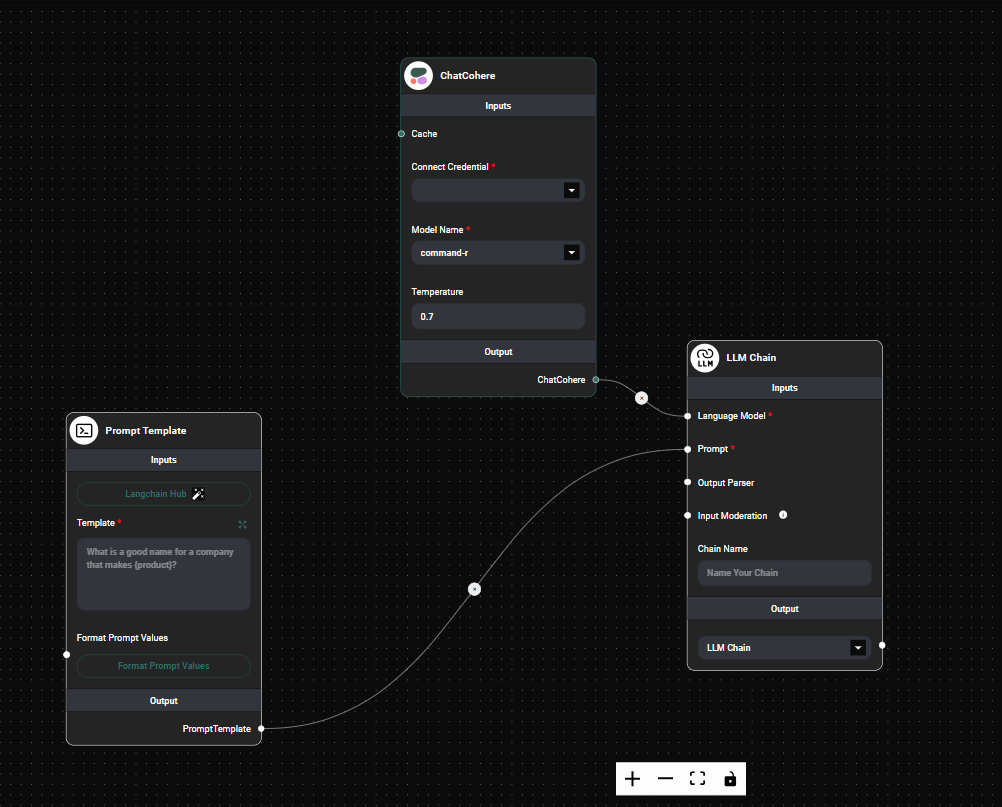
ChatCohere Node Configuration & Drop UI
- Connect the ChatCohere node to other nodes in your AnswerAI workflow.
- Run your workflow to start interacting with the Cohere chat model.
Tips and Best Practices
- Experiment with different temperature settings to find the right balance between creativity and coherence for your use case.
- Use the cache option to improve response times for frequently asked questions.
- Choose the appropriate model based on your specific requirements (e.g., language understanding, generation, or task-specific models).
- Always ensure you have sufficient API credits in your Cohere account to avoid interruptions in your workflow.
Troubleshooting
-
API Key Issues: If you encounter authentication errors, double-check your Cohere API key in the credential settings.
-
Model Unavailable: If a selected model is unavailable, try refreshing the model list or choose a different model.
-
Unexpected Responses: If you're getting unexpected results, try adjusting the temperature setting or reviewing your input prompts.
-
Performance Issues: If responses are slow, consider using the cache option or checking your internet connection.
For any persistent issues, refer to the AnswerAI support documentation or contact our support team for assistance.