Sticky Note
Overview
The Sticky Note utility node allows you to add notes, comments, or reminders directly to your AnswerAI workflow canvas. This feature is useful for documenting your workflow, leaving reminders for yourself or team members, or providing context for specific parts of your flow.
Key Benefits
- Improve workflow documentation and readability
- Facilitate collaboration by leaving notes for team members
- Organize thoughts and ideas within your workflow
How to Use
- Locate the Sticky Note node in the Utilities section of the node palette.
- Drag and drop the Sticky Note node onto your workflow canvas.
- Click on the Sticky Note node to open its properties.
- In the note field, type your desired text or comment.
- Adjust the size and position of the Sticky Note on the canvas as needed.
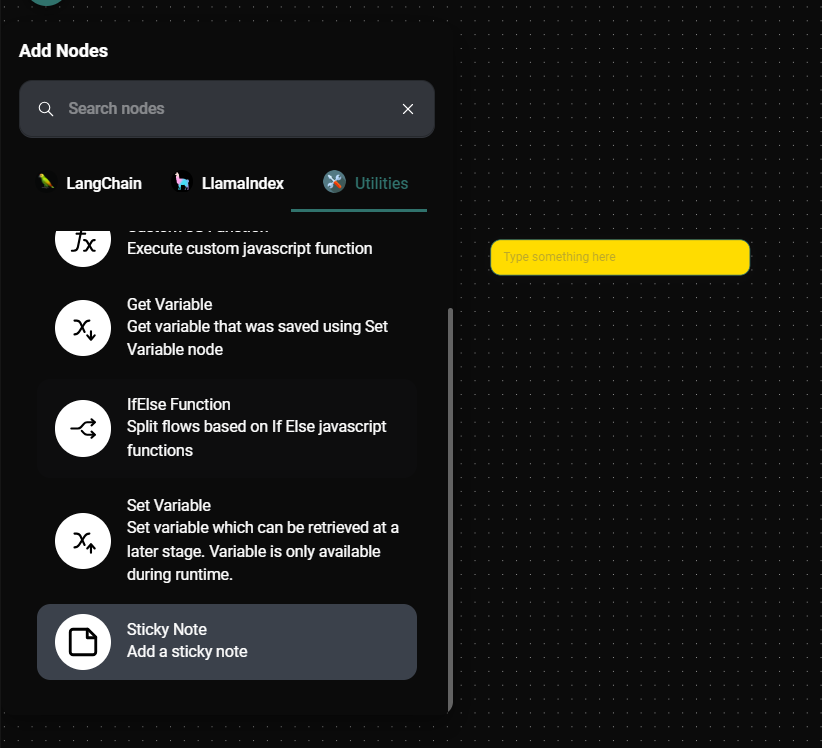
Sticky Node & Drop UI
Tips and Best Practices
- Use different colors for Sticky Notes to categorize or prioritize information.
- Keep notes concise and to the point for better readability.
- Use Sticky Notes to explain complex parts of your workflow or to highlight important considerations.
- Regularly review and update your Sticky Notes to keep information current.
Troubleshooting
- If your Sticky Note text is not visible, ensure that you have entered text in the note field and that the node is large enough to display the content.
- If you're having trouble moving or resizing the Sticky Note, make sure you're not in a locked or read-only view of the workflow.
Remember, Sticky Notes are visual aids and do not affect the functionality of your workflow. They are purely for documentation and organization purposes.